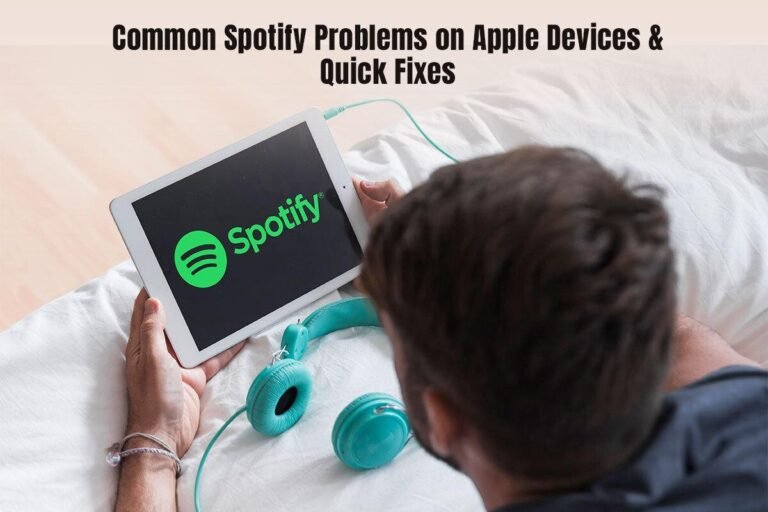Spotify is a go-to music streaming platform for millions of music lovers worldwide. Unfortunately, even the best applications can encounter errors, and Spotify is the same. This guide explores the common Spotify issues encountered on Apple devices, along with their quick fixes.
Apple Watch
- Problem: Cannot install Spotify
To install Spotify on Apple Watch, you need to download the app on your iPhone and then open the Watch app, scroll to find Spotify, and click Install. If asked, enter your Apple ID password and confirm the installation.
Please note that Spotify installation on your Apple Watch is only possible if your devices meet these requirements:
- Apple Watch running watchOS 6.0 or later
- iPhone running iOS 12 or later
If you can’t install Spotify on Apple Watch, check the following fixes:
- Check the Internet connection and ensure you are connected
- Ensure your devices are compatible
- Log in to the Spotify application on your iPhone
- Update the application
Hopefully, the installation process will be completed without any hiccups.
- Problem: Music stops playing when working out with Apple Watch
If this happens to you, these are the following fixes to try:
- Turn off the workout power saving mode by opening the Settings application on your Apple Watch > tap on Workout > turn off the toggle next to Workout Power Saving Mode.
- Open the Watch app on your phone > General > Background App Refresh > turn off the toggle next to Spotify. This will disable data reduction for Spotify.
These are some common Spotify problems and fixes on Apple Watch. If the issues persist, contact Spotify’s customer support team.
iPad and iPhone
- Problem: Spotify is crashing frequently or will not open
The possible fixes to this problem are:
- Force quit the application and relaunch it to solve the issue. You can do this by double-clicking the home button to bring up the App Switcher. Force close the application by swiping up on the Spotify preview.
- Updating the application may solve most errors, including this one. Ensure you are running the latest version of the application. To do this, open the App Store on your iPhone/iPad > tap on the profile picture > and scroll to see available updates. If an update is available, tap Update.
- Clean the app cache by opening Spotify and tapping on the Settings gear icon. Then, scroll to tap on Storage and tap on Clear Cache. This is going to remove all the temporary data causing problems.
- Restart the device to fix minor software glitches.
If the issue persists, reinstall the application.
- Problem: The audio is distorted or crackling
This is a highly frustrating issue and can be fixed in the following ways:
- Ensure you have a stable Internet connection. If the Internet connection is unstable, you can use a different Wi-Fi network. You can also consider switching to cellular data.
- Restart your device to solve audio issues. Most times, a simple restart is all it takes to resolve errors.
- Disable hardware acceleration to ensure the audio is not distorted. You can do this by opening the Spotify app > tapping on Settings > scrolling down and tapping View > and turning off the toggle next to Hardware Acceleration.
- Check the audio settings and ensure they are optimized for an excellent music listening experience. On your iPad or iPhone, open the Settings app and select Sounds & Haptic. Then, select Music and adjust the EQ settings. Check whether this improves the audio quality.
Mac
- Problem: The app crashes frequently or not launching at all
If you are trying to open the Spotify application on your Mac computer and it won’t launch, these are the possible fixes:
- Check whether the application is updated. If not, update the application to run its latest version. Typically, app updates come with bug fixes and performance enhancements.
- Restart your computer.
- Clear the app cache to give Spotify a fresh start. Sometimes, the accumulation of too much cache leads to frequent crashes.
- Reinstall the application if the problem persists
Additionally, you can check whether you are running the latest macOS version. If not, update macOS.
- Problem: The audio is distorted
The audio can be distorted when you are listening to music on your Mac computer, and this can put a damper on your jolly mood.
The possible cause of this might be an unstable Internet connection. To stream music on Spotify, you must be connected to a stable Wi-Fi network. So, you can try connecting to a different Wi-Fi network or directly connect your Mac to the router via an Ethernet cable.
Alternatively, you can turn on Hardware Acceleration and check the audio settings to improve audio quality. Finally, restart your computer to solve audio problems. A simple restart solves temporary software glitches, and you may not need to rely on other troubleshooting steps.
- Problem: The music stutters or skips
If the music is skipping or stuttering, it might be an Internet-related problem. Ensure your connection is stable.
The Bottom Line
So, there you have it! Memorize the troubleshooting steps to ensure a smooth, enjoyable music listening experience on Spotify.